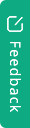1. Login to retailer portal. Go to Settings > SPV setting
2. Select Enable (When Panels in the job support Solar Panel Validation)
- Select either Confirm individually when new job is created; OR
- Select Set SPV default on for all new jobs. SPV function will be applied for all jobs if SPV is practicable.
3. Click Save
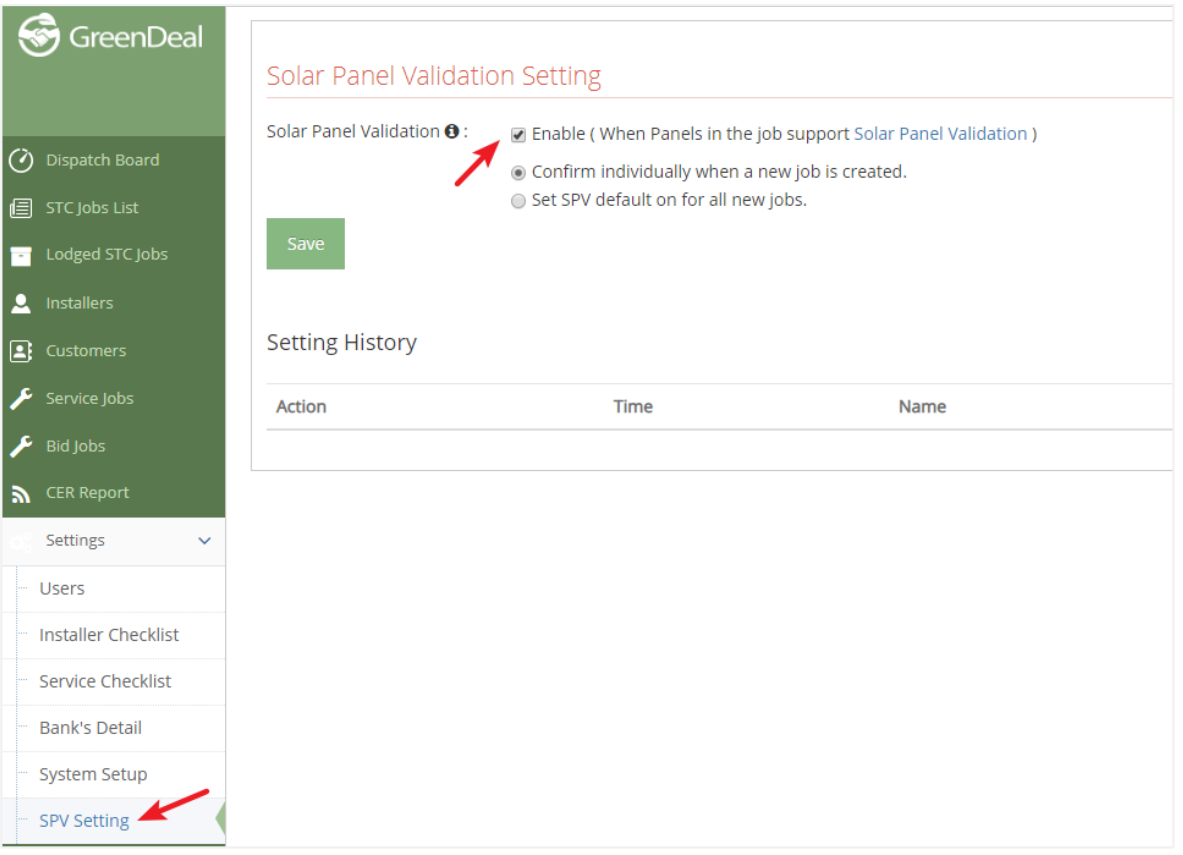 1- SPV Setting
1- SPV Setting
4. Click into your job. Check SPV status.
Yes: SPV is applied to this job
No: SPV hasn’t been activated
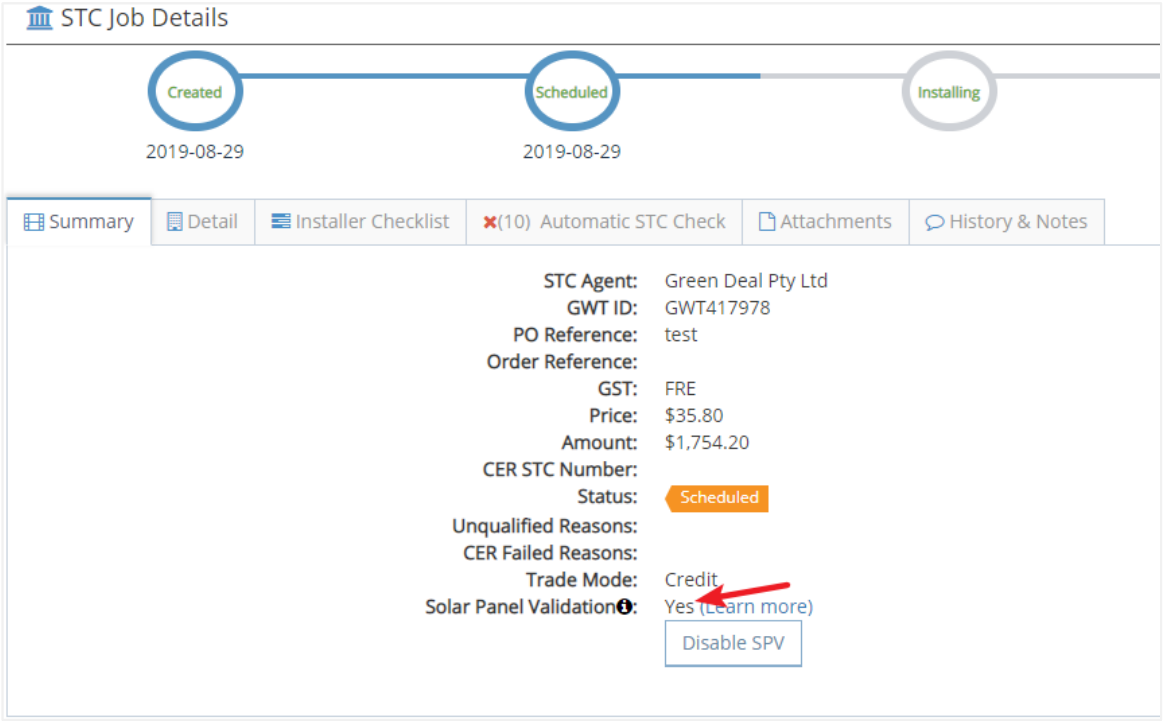 2- SPV is applied to this job
2- SPV is applied to this job
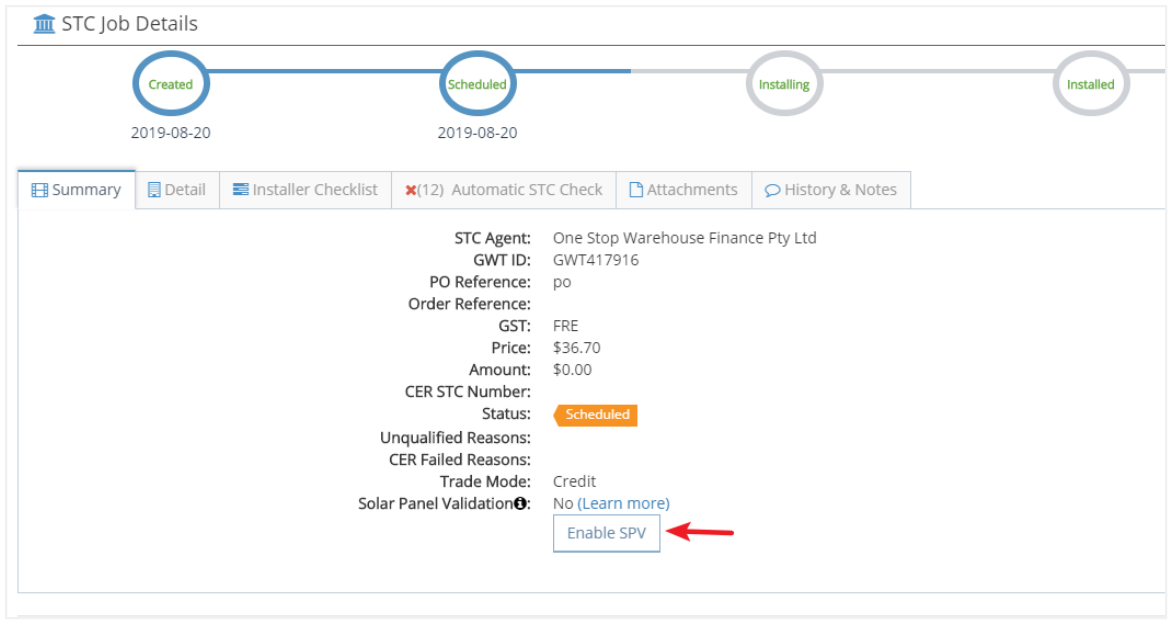 3- SPV hasn’t been activated
3- SPV hasn’t been activated
Useful Tips:
- Installation address and system details have to be filled in before starting SPV.
- You can always “Enable” SPV when your job is under scheduled/New.
- You can always “Disable” SPV when your job is under Scheduled/New/Installing.
- SPV is only available if your installation is with participating solar panel brands. Click here to check participating solar panel brands.